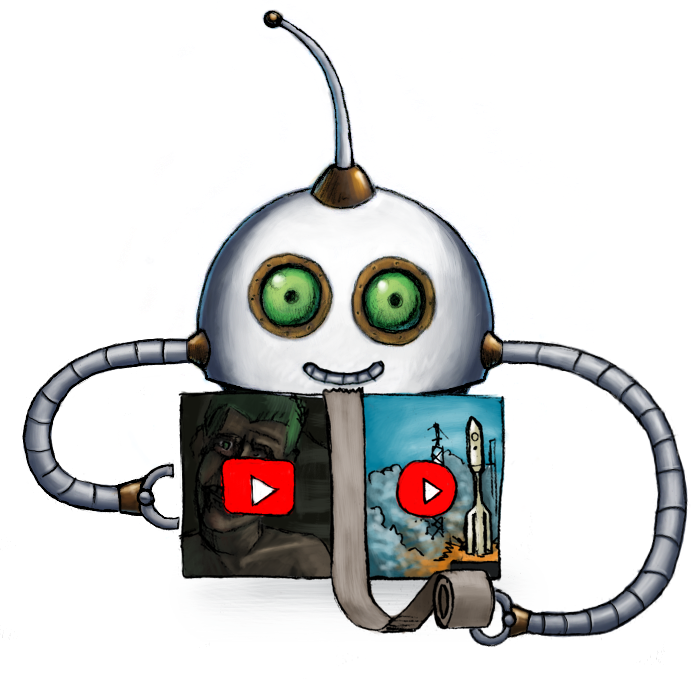
Concatenate videos
🤖/video/concat concatenates several videos together.
Warning: All videos you concatenate must have the same dimensions (width and height) and the same streams (audio and video streams), otherwise you will run into errors. If your videos donʼt have the desired dimensions when passing them to 🤖/video/concat, encode them first with 🤖/video/encode.
Itʼs possible to concatenate a virtually infinite number of video files using 🤖/video/concat.
Usage example
If you have a form with 3 file input fields and want to concatenate the uploaded videos in a specific order, instruct Transloadit using the name attribute of each input field. Use this attribute as the value for the fields key in the JSON, and set as to video_[[index]]. Transloadit will concatenate the files based on the ascending index order:
{
"steps": {
"concatenated": {
"robot": "/video/concat",
"use": {
"steps": [
{ "name": ":original", "fields": "first_video_file", "as": "video_1" },
{ "name": ":original", "fields": "second_video_file", "as": "video_2" },
{ "name": ":original", "fields": "third_video_file", "as": "video_3" }
]
},
"ffmpeg_stack": "v6.0.0"
}
}
}
Parameters
-
useString / Array of Strings / Object requiredSpecifies which Step(s) to use as input.
-
You can pick any names for Steps except
":original"(reserved for user uploads handled by Transloadit) -
You can provide several Steps as input with arrays:
"use": [ ":original", "encoded", "resized" ]
💡 That’s likely all you need to know about
use, but you can view Advanced use cases. -
-
output_metaObject / Boolean ⋅ default:{}Allows you to specify a set of metadata that is more expensive on CPU power to calculate, and thus is disabled by default to keep your Assemblies processing fast.
For images, you can add
"has_transparency": truein this object to extract if the image contains transparent parts and"dominant_colors": trueto extract an array of hexadecimal color codes from the image.For videos, you can add the
"colorspace: true"parameter to extract the colorspace of the output video.For audio, you can add
"mean_volume": trueto get a single value representing the mean average volume of the audio file.You can also set this to
falseto skip metadata extraction and speed up transcoding. -
presetString ⋅ default:"flash"Performs conversion using pre-configured settings.
If you specify your own FFmpeg parameters using the Robot's
ffmpegparameter and you have not specified a preset, then the default"flash"preset is not applied. This is to prevent you from having to override each of the flash preset's values manually.For a list of video presets, see video presets.
-
video_fade_secondsFloat ⋅ default:1.0When used this adds a video fade in and out effect between each section of your concatenated video. The float value is used so if you want a video delay effect of 500 milliseconds between each video section you would select
0.5, however, integer values can also be represented.This parameter does not add a video fade effect at the beginning or end of your video. If you want to do so, create an additional 🤖/video/encode Step and use our
ffmpegparameter as shown in this demo.Please note this parameter is independent of adding audio fades between sections.
-
audio_fade_secondsFloat ⋅ default:1.0When used this adds an audio fade in and out effect between each section of your concatenated video. The float value is used so if you want an audio delay effect of 500 milliseconds between each video section you would select
0.5, however, integer values can also be represented.This parameter does not add an audio fade effect at the beginning or end of your video. If you want to do so, create an additional 🤖/video/encode Step and use our
ffmpegparameter as shown in this demo.Please note this parameter is independent of adding video fades between sections.
FFmpeg parameters
-
ffmpeg_stackString ⋅ default:"v5.0.0"Selects the FFmpeg stack version to use for encoding. These versions reflect real FFmpeg versions. We currently recommend to use
"v6.0.0".Supported values:
"v5.0.0","v6.0.0".A full comparison of video presets, per stack, can be found here.
-
ffmpegObject ⋅ default:{}A parameter object to be passed to FFmpeg. If a preset is used, the options specified are merged on top of the ones from the preset. For available options, see the FFmpeg documentation. Options specified here take precedence over the preset options.
Related blog posts
- Enhancing FFmpeg for superior encoding performance July 30, 2015
- Introducing four new Robots to enhance media processing September 24, 2015
- Happy 2016 from Transloadit December 31, 2015
- New pricing model for future Transloadit customers February 7, 2018
- No-code real-time video uploading with Bubble & Transloadit August 2, 2019
