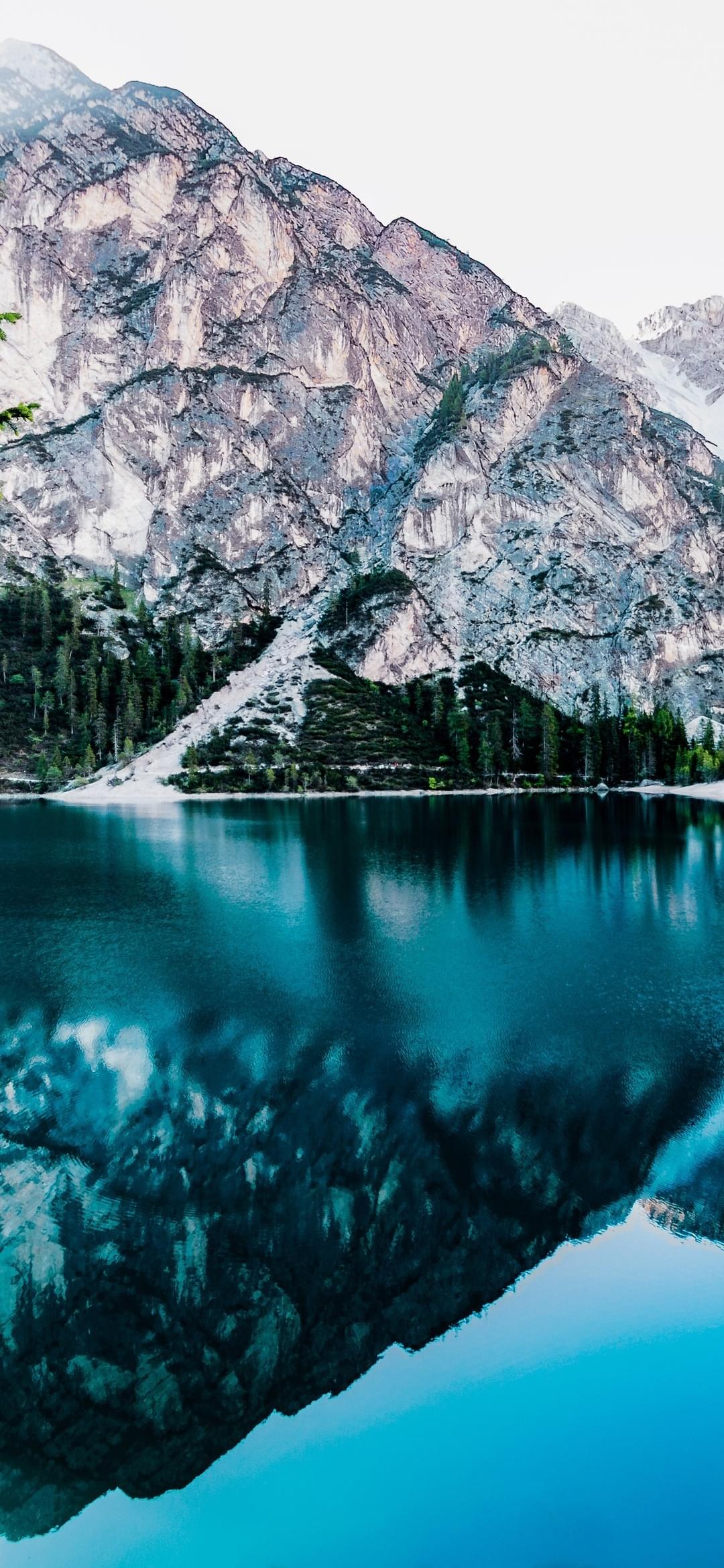Convert, resize, or watermark images
Example scenarios — with explanations and code
Easy integration
Simple set up. Elegant code. Bulk imports. Robust front-end and back-end integrations — we got you covered.
Create unique workflows
We have Robots for audio, video, image and document processing. You can easily combine them to create powerful workflows unique to your use case.
Rock solid
Our platform is globally distributed, highly available, and scales to match any traffic. For 10 years in a row, that has paid off in an uptime of >99.99%
Using Transloadit saves development and maintenance. Being able to focus on our product instead of reinventing the wheel cannot be understated.
Pricing
Each of our plans has a certain amount of GBs you can use for your file processing purposes.
Cut costs
Encoding platforms require ongoing investment to deal with encoding, scaling, and stack headaches. Transloadit lets you free up development & server capacity.
Private & secure
GDPR compliant. We deploy penetration testing, 2FA, A+ grade encryption in transit and at rest, discard identifiable information, and remove files after uploading to your storage.
Fantastic support
We pride ourselves in providing outstanding and timely support right from our developers, to all of our customers.
Reputable source
We’re the first to run Node.js in production and our founders have shaped much of the early ecosystem.
Ready to process your files?
Our Community Plan is free forever and includes 5 GB/mo.
Get started